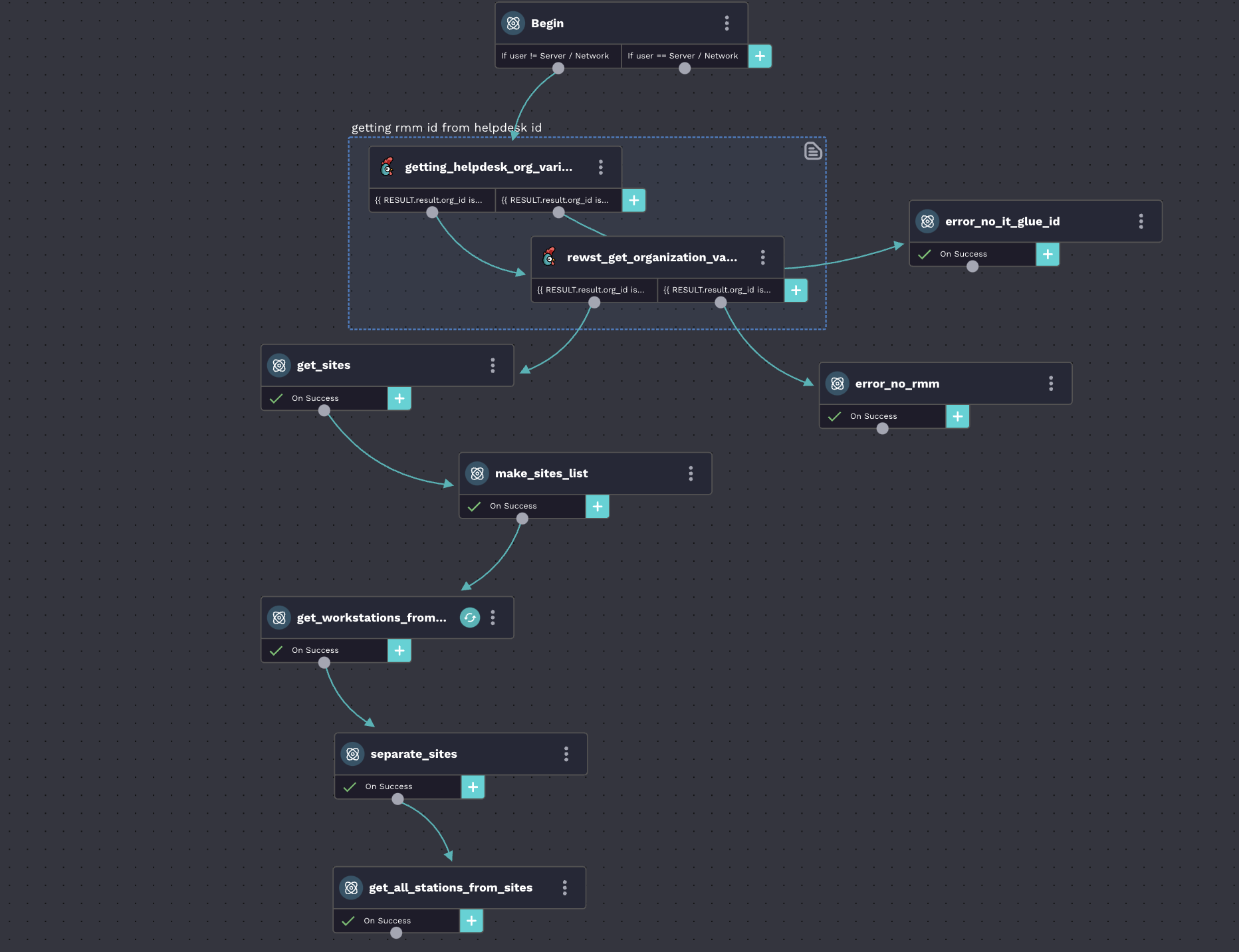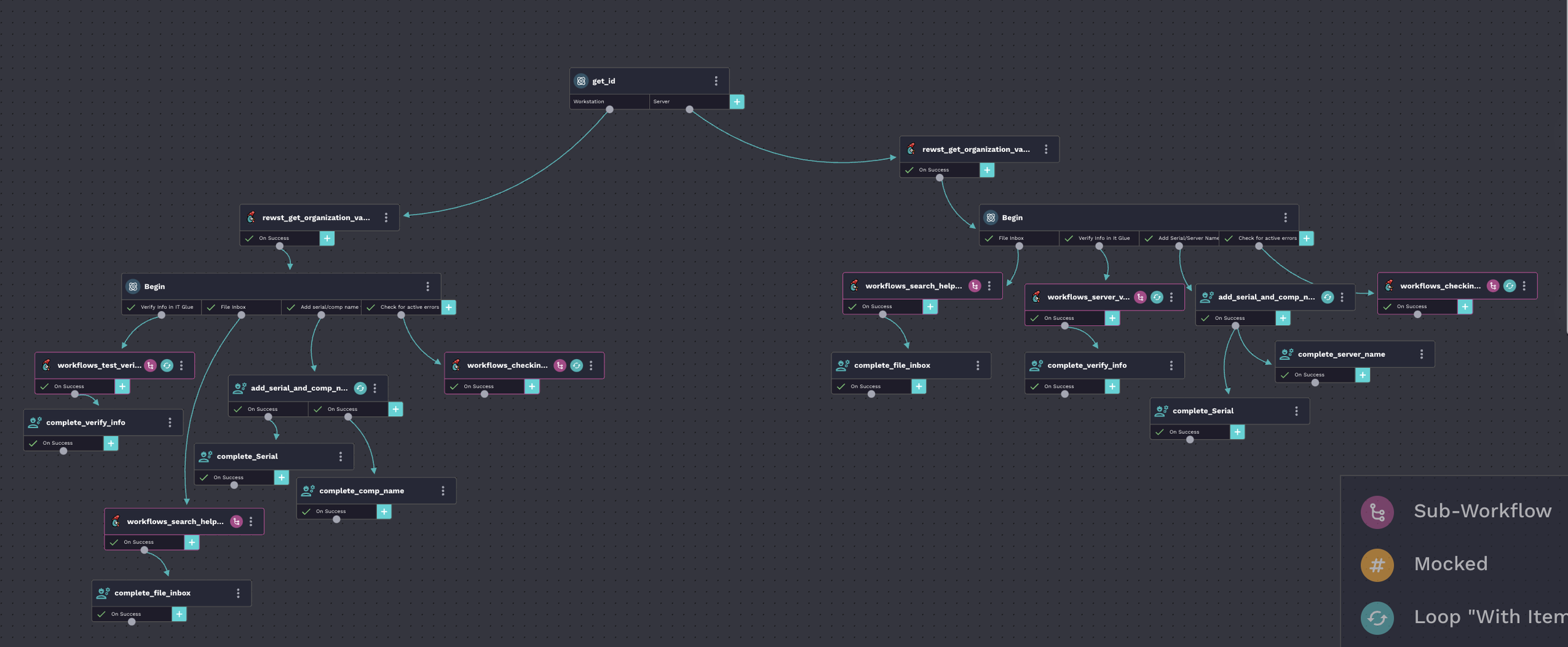Preclosing Ticket Automation
This past summer, I created an automation that saved over 7 minutes per ticket, totaling an average of over 7,300 minutes saved each month on our customer service front. At Impact Business Technology, an IT solutions company based in Newtown, CT, I was tasked with learning and developing on Rewst, a Robotic Process Automation (RPA) application that uses Jinja, a Python templating language, as its primary coding language. Rewst is relatively new to the automation world, having been founded in 2020 and only becoming fully functional in 2023. This posed a challenge in learning the platform due to the limited documentation and lack of available experts for guidance.
Once I became more comfortable navigating Rewst, I was assigned my first automation task. Impact BT, as an IT company, wanted me to automate pre-closing tasks for a basic helpdesk ticket to more efficiently complete these tedious tasks that many technicians were shortcutting or skipping.
Over the course of 11 weeks, I was able to refine and successfully automate over half of the tasks these technicians needed to perform. Additionally, the automation completes these tasks within seconds, allowing technicians to do everything while still on the phone with the customer in need. Each run of the automation saves the technicians over 7 minutes, with remarkable accuracy and consistency. Let me show you.
To kick off the pre-closing ticket automation, we need to extract the desired workstation the technician is working on. This options generator dynamically pulls all of the workstations from the selected company. The workflow retrieves the helpdesk ticket number, end user name, logged-by user name, and helpdesk customer ID. First, it checks if the end user name is "Server / Network" because, if this is selected, we will want to get all servers instead of workstations. This is an extra check because if "Server / Network" is the end user, a different box will appear for servers and is linked to an identical workflow that pulls servers rather than workstations. For demonstration purposes, this is strictly the WORKSTATIONS options generator.
Using the customer ID, the workflow accesses our database of IDs associated with company names and pulls the RMM ID for the given company. Next, it finds all of the site IDs associated with the company and loops through that list to pull every workstation from every site. These are combined into a list and then refined into workstation ID, label, and whether or not it is automatically selected. A workstation is automatically selected if the end user name is related to the workstation. On the user interface, which is a form, all of the workstations the end user has will appear, or if the name is not associated with any, it will show a list of all known workstations.
Once the form is submitted, it will kick off the pre-closing ticket automation. The information that comes in includes the selected workstation in this format: (RMM workstation ID | Serial Number / Workstation Name).
For example: (5826945 | 7JQYN73 / JZUCKER-LT10).
If it is a server, it will follow the same format. Next, the system checks again whether it is a workstation or server because the way it automates these tasks is slightly different. In the above photo, the right side is for servers and the left side is for workstations. Following this, both sides will get the Rewst ID for posting the user who completed each task as "Rewst" in our helpdesk. This shows the technician what Rewst was able to automate. After this, both sides will verify that the serial number/device name matches in both of our main databases, IT Glue and RMM, by pulling all information from both and adding this to the ticket/changing the task status to complete on our helpdesk ticket. This workflow will also create devices if they don't exist, add related items, and update inaccurate information in IT Glue based on the RMM data.
The next task searches our helpdesk inbox for all emails related to the ticket ID and archives them to the logged technician's subfolder, effectively filing all related emails.
The following task adds the serial number and name to the feed in the helpdesk and marks the status as complete.
After this, the final task will check for all active errors on this device and post each error as a task on the sidebar of the helpdesk, alerting the technician of each specific error. Depending on the errors, if a specific error is found, it will alert that the device needs to be rebooted immediately, or it will note that there are no software/firmware updates needed on the helpdesk. If there are no errors, it will move over all tasks associated with errors.
That’s all for my Preclosing Ticket Automation. Thank you for reading!